This issue is now completely gone and the installed agent has a valid certificate! Congratulations Microsoft you've got it.
If you see the following window, I found a rather old agent installed on the system.
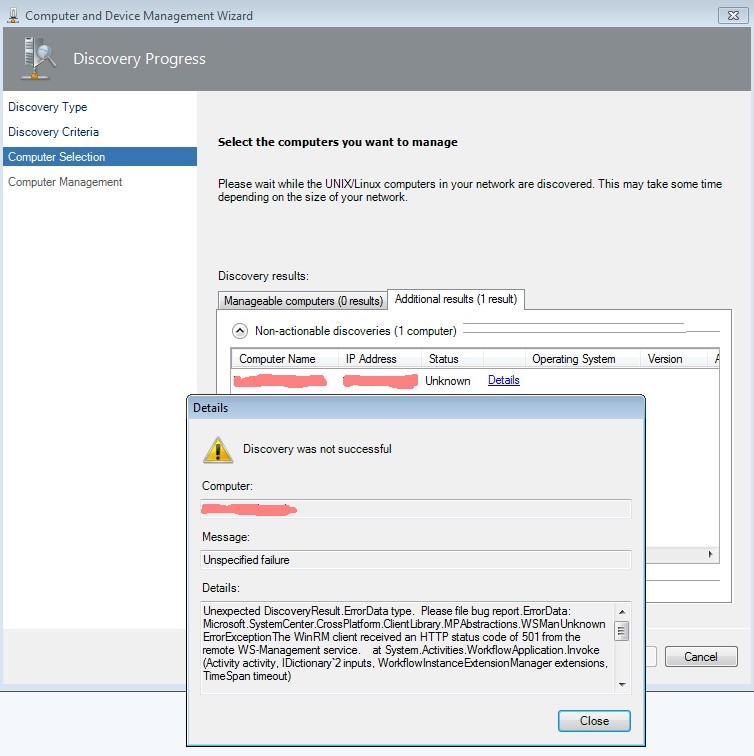
You first have to identify the agent version, delete the agent and delete the certificate directories, too:
[root@<hostname> ~]# rpm -q scx scx-1.0.4-258 [root@<hostname> ~]# [root@<hostname> ~]# rpm -e scx-1.0.4-258 Shutting down Microsoft SCX CIM Server: [ OK ] [root@<hostname> ~]# [root@<hostname> ~]# rm -rf /etc/opt [root@<hostname> ~]#Now you are able to start a successful deployment of the agent
Sometimes the permissions of the /temp directory are not sufficient.
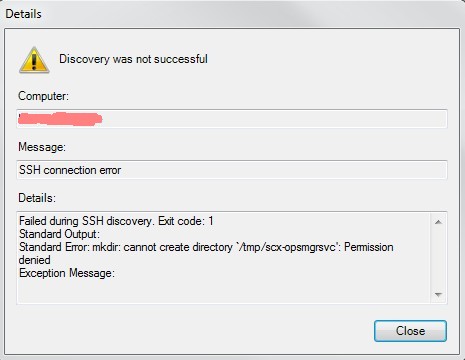
The solution is pretty easy using the "sticky bit":
[root@<hostname> ~]# ls -l1d /tmp drwxr-xr-x 5 root root 4096 Jun 12 04:02 /tmp [root@<hostname> ~]# [root@<hostname> ~]# chmod 1777 /tmp [root@<hostname> ~]# [root@<hostname> ~]# ls -l1d /tmp drwxrwxrwt 5 root root 4096 Jun 12 04:02 /tmp [root@<hostname> ~]#
Beware of cloned VMs! You can run into issues if the agent was removed but not the corresponding certificates:
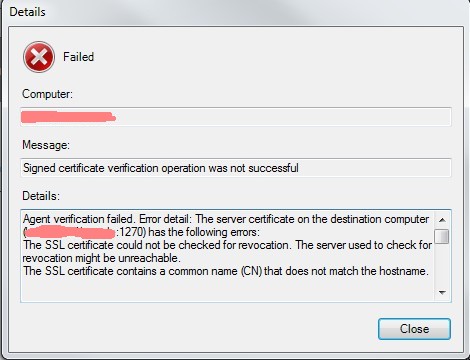
Be sure not only the SCOM agent is removed after the cloning but the certificates directories, too:
[root@<hostname> ~]# rpm -q scx ??? [root@<hostname> ~]# [root@<hostname> ~]# rpm -e ??? [root@<hostname> ~]# [root@<hostname> ~]# rm -rf /etc/opt [root@<hostname> ~]#
Sometimes there is a message like the following thrown in the SCOM console
Failed to copy kit. Exit code: -1073479144 Standard Output: Standard Error: Exception Message: An exception (-1073479144) caused the SSH command to fail -
- This happens on the Linux side during an upgrade:
Jun 6 08:00:10 <hostname> sudo: opsmgrsvc : TTY=unknown ; PWD=/etc/opt/microsoft/scx/ssl ; USER=root ; COMMAND=/opt/microsoft/scx/bin/scxlogfilereader -p Jun 6 08:05:08 <hostname> sshd[31949]: Accepted password for opsmgrsvc from <SCOM-IP> port 56475 ssh2 Jun 6 08:05:08 <hostname> sshd[31949]: pam_unix(sshd:session): session opened for user opsmgrsvc by (uid=0) Jun 6 08:05:09 <hostname> sshd[31949]: pam_unix(sshd:session): session closed for user opsmgrsvc Jun 6 08:05:10 <hostname> sudo: opsmgrsvc : TTY=unknown ; PWD=/etc/opt/microsoft/scx/ssl ; USER=root ; COMMAND=/opt/microsoft/scx/bin/scxlogfilereader -p
- This happens on the Linux side during a new installation:
Jun 6 08:51:28 <hostname> sshd[32684]: Accepted password for opsmgrsvc from <SCOM-IP> port 58727 ssh2 Jun 6 08:51:28 <hostname> sshd[32684]: pam_unix(sshd:session): session opened for user opsmgrsvc by (uid=0) Jun 6 08:51:28 <hostname> sshd[32684]: pam_unix(sshd:session): session closed for user opsmgrsvc Jun 6 08:51:29 <hostname> sshd[32714]: Accepted password for opsmgrsvc from <SCOM-IP> port 58728 ssh2 Jun 6 08:51:29 <hostname> sshd[32714]: pam_unix(sshd:session): session opened for user opsmgrsvc by (uid=0) Jun 6 08:51:29 <hostname> sshd[32718]: subsystem request for sftp Jun 6 08:51:29 <hostname> sshd[32714]: pam_unix(sshd:session): session closed for user opsmgrsvc Jun 6 08:51:29 <hostname> sshd[32742]: Accepted password for opsmgrsvc from <SCOM-IP> port 58729 ssh2 Jun 6 08:51:29 <hostname> sshd[32742]: pam_unix(sshd:session): session opened for user opsmgrsvc by (uid=0) Jun 6 08:51:29 <hostname> sshd[32742]: pam_unix(sshd:session): session closed for user opsmgrsvc Jun 6 08:51:29 <hostname> sshd[302]: Accepted password for opsmgrsvc from <SCOM-IP> port 58195 ssh2 Jun 6 08:51:29 <hostname> sshd[302]: pam_unix(sshd:session): session opened for user opsmgrsvc by (uid=0) Jun 6 08:51:29 <hostname> sudo: opsmgrsvc : TTY=unknown ; PWD=/home/opsmgrsvc ; USER=root ; COMMAND=/bin/sh -c sh /tmp/scx-opsmgrsvc/GetOSVersion.sh; EC=$?; rm -rf /tmp/scx-opsmgrsvc; exit $EC Jun 6 08:51:29 <hostname> sshd[302]: pam_unix(sshd:session): session closed for user opsmgrsvc Jun 6 08:51:38 <hostname> sshd[353]: Accepted password for opsmgrsvc from <SCOM-IP> port 58730 ssh2 Jun 6 08:51:38 <hostname> sshd[353]: pam_unix(sshd:session): session opened for user opsmgrsvc by (uid=0) Jun 6 08:51:38 <hostname> sshd[353]: pam_unix(sshd:session): session closed for user opsmgrsvc
Jun 6 10:54:14 <hostname> sshd[6773]: Accepted password for opsmgrsvc from <SCOM-IP> port 63278 ssh2 Jun 6 10:54:14 <hostname> sshd[6773]: pam_unix(sshd:session): session opened for user opsmgrsvc by (uid=0) Jun 6 10:54:14 <hostname> sshd[6773]: pam_unix(sshd:session): session closed for user opsmgrsvc Jun 6 10:54:15 <hostname> sshd[6803]: Accepted password for opsmgrsvc from <SCOM-IP> port 63279 ssh2 Jun 6 10:54:15 <hostname> sshd[6803]: pam_unix(sshd:session): session opened for user opsmgrsvc by (uid=0) Jun 6 10:54:15 <hostname> sshd[6807]: subsystem request for sftp Jun 6 10:54:15 <hostname> sshd[6803]: pam_unix(sshd:session): session closed for user opsmgrsvc Jun 6 10:54:15 <hostname> sshd[6831]: Accepted password for opsmgrsvc from <SCOM-IP> port 63280 ssh2 Jun 6 10:54:15 <hostname> sshd[6831]: pam_unix(sshd:session): session opened for user opsmgrsvc by (uid=0) Jun 6 10:54:15 <hostname> sshd[6831]: pam_unix(sshd:session): session closed for user opsmgrsvc Jun 6 10:54:16 <hostname> sshd[6859]: Accepted password for opsmgrsvc from <SCOM-IP> port 63281 ssh2 Jun 6 10:54:16 <hostname> sshd[6859]: pam_unix(sshd:session): session opened for user opsmgrsvc by (uid=0) Jun 6 10:54:16 <hostname> sudo: opsmgrsvc : TTY=unknown ; PWD=/home/opsmgrsvc ; USER=root ; COMMAND=/bin/sh -c sh /tmp/scx-opsmgrsvc/GetOSVersion.sh; EC=$?; rm -rf /tmp/scx-opsmgrsvc; exit $EC Jun 6 10:54:16 <hostname> sshd[6859]: pam_unix(sshd:session): session closed for user opsmgrsvc Jun 6 10:54:20 <hostname> sshd[6910]: Accepted password for opsmgrsvc from <SCOM-IP> port 52662 ssh2 Jun 6 10:54:20 <hostname> sshd[6910]: pam_unix(sshd:session): session opened for user opsmgrsvc by (uid=0) Jun 6 10:54:20 <hostname> sshd[6910]: pam_unix(sshd:session): session closed for user opsmgrsvc Jun 6 10:54:20 <hostname> sshd[6949]: Accepted password for opsmgrsvc from <SCOM-IP> port 52673 ssh2 Jun 6 10:54:20 <hostname> sshd[6949]: pam_unix(sshd:session): session opened for user opsmgrsvc by (uid=0) Jun 6 10:54:20 <hostname> sshd[6953]: subsystem request for sftp Jun 6 10:54:21 <hostname> sshd[6949]: pam_unix(sshd:session): session closed for user opsmgrsvc Jun 6 10:54:21 <hostname> sshd[6978]: Accepted password for opsmgrsvc from <SCOM-IP> port 52687 ssh2 Jun 6 10:54:21 <hostname> sshd[6978]: pam_unix(sshd:session): session opened for user opsmgrsvc by (uid=0) Jun 6 10:54:21 <hostname> sshd[6978]: pam_unix(sshd:session): session closed for user opsmgrsvc Jun 6 10:54:21 <hostname> sshd[7009]: Accepted password for opsmgrsvc from <SCOM-IP> port 52688 ssh2 Jun 6 10:54:21 <hostname> sshd[7009]: pam_unix(sshd:session): session opened for user opsmgrsvc by (uid=0) Jun 6 10:54:21 <hostname> sudo: opsmgrsvc : TTY=unknown ; PWD=/home/opsmgrsvc ; USER=root ; COMMAND=/bin/sh -c /bin/rpm -U --force /tmp/scx-opsmgrsvc/scx-1.5.1-112.rhel.5.x64.rpm; EC=$?; cd /tmp; rm -rf /tmp/scx-opsmgrsvc; exit $EC Jun 6 10:54:22 <hostname> sshd[7009]: pam_unix(sshd:session): session closed for user opsmgrsvc Jun 6 10:54:23 <hostname> sshd[7095]: Accepted password for opsmgrsvc from <SCOM-IP> port 63287 ssh2 Jun 6 10:54:23 <hostname> sshd[7095]: pam_unix(sshd:session): session opened for user opsmgrsvc by (uid=0) Jun 6 10:54:23 <hostname> sudo: opsmgrsvc : TTY=unknown ; PWD=/home/opsmgrsvc ; USER=root ; COMMAND=/bin/sh -c cat /etc/opt/microsoft/scx/ssl/scx.pem Jun 6 10:54:23 <hostname> sshd[7095]: pam_unix(sshd:session): session closed for user opsmgrsvc Jun 6 10:54:24 <hostname> sshd[7134]: Accepted password for opsmgrsvc from <SCOM-IP> port 63288 ssh2 Jun 6 10:54:24 <hostname> sshd[7134]: pam_unix(sshd:session): session opened for user opsmgrsvc by (uid=0) Jun 6 10:54:24 <hostname> sshd[7134]: pam_unix(sshd:session): session closed for user opsmgrsvc Jun 6 10:54:24 <hostname> sshd[7167]: Accepted password for opsmgrsvc from <SCOM-IP> port 63289 ssh2 Jun 6 10:54:24 <hostname> sshd[7167]: pam_unix(sshd:session): session opened for user opsmgrsvc by (uid=0) Jun 6 10:54:24 <hostname> sshd[7171]: subsystem request for sftp Jun 6 10:54:24 <hostname> sshd[7167]: pam_unix(sshd:session): session closed for user opsmgrsvc Jun 6 10:54:24 <hostname> sshd[7195]: Accepted password for opsmgrsvc from <SCOM-IP> port 63291 ssh2 Jun 6 10:54:24 <hostname> sshd[7195]: pam_unix(sshd:session): session opened for user opsmgrsvc by (uid=0) Jun 6 10:54:25 <hostname> sshd[7195]: pam_unix(sshd:session): session closed for user opsmgrsvc Jun 6 10:54:25 <hostname> sshd[7224]: Accepted password for opsmgrsvc from <SCOM-IP> port 63292 ssh2 Jun 6 10:54:25 <hostname> sshd[7224]: pam_unix(sshd:session): session opened for user opsmgrsvc by (uid=0) Jun 6 10:54:25 <hostname> sudo: opsmgrsvc : TTY=unknown ; PWD=/home/opsmgrsvc ; USER=root ; COMMAND=/bin/sh -c cp /tmp/scx-opsmgrsvc/scx.pem /etc/opt/microsoft/scx/ssl/scx.pem; rm -rf /tmp/scx-opsmgrsvc; /opt/microsoft/scx/bin/tools/scxadmin -restart Jun 6 10:54:25 <hostname> sshd[7224]: pam_unix(sshd:session): session closed for user opsmgrsvc Jun 6 11:06:04 <hostname> sudo: opsmgrsvc : TTY=unknown ; PWD=/var/opt/microsoft/scx/run ; USER=root ; COMMAND=/opt/microsoft/scx/bin/scxlogfilereader -p
SCOM complains about daemons not running. That seems to be OK but not every RHEL server is used as NFS server. We have to work around this issue.
- audit and syslog
Source: Red Hat Enterprise Linux Server release 5.3 (Tikanga) Name: Audit daemon is not running
Source: Red Hat Enterprise Linux Server release 6.4 (Santiago) Name: Syslog daemon is not running
Running both daemons (audit and syslog) make sense, so we need them to get up and running. Our systems are in runlevel 3 so we have to do a little bit additional work:
[root@<hostname> ~]# service auditd status auditd is stopped [root@<hostname> ~]# [root@<hostname> ~]# chkconfig --list auditd auditd 0:off 1:off 2:on 3:off 4:on 5:on 6:off [root@<hostname> ~]# [root@<hostname> ~]# chkconfig --level 2345 auditd on [root@<hostname> ~]# [root@<hostname> ~]# chkconfig --list auditd auditd 0:off 1:off 2:on 3:on 4:on 5:on 6:off [root@<hostname> ~]# [root@<hostname> ~]# service auditd restart Stopping auditd: [FAILED] Starting auditd: [ OK ] [root@<hostname> ~]# [root@<hostname> ~]# chkconfig --list rsyslog rsyslog 0:off 1:off 2:on 3:off 4:on 5:on 6:off [root@<hostname> ~]# [root@<hostname> ~]# chkconfig --level 2345 rsyslog on [root@<hostname> ~]# [root@<hostname> ~]# chkconfig --list rsyslog rsyslog 0:off 1:off 2:on 3:on 4:on 5:on 6:off [root@<hostname> ~]# [root@<hostname> ~]# service rsyslog restart Shutting down system logger: [FAILED] Starting system logger: [ OK ] [root@<hostname> ~]#
- rpc and NFS related daemons
If your server doesn't mount any NFS shares or act as a NFS server you don't have the needs to run these daemons!
The SCOM server(s) doesn't have the intelligence to recognize that there are no exports or autfs or NFS-Shares on the Linux server and complains for this reason all the time about missing daemons.
Because this is annoying we have to switch of the alerting for every server which doesn't need the daemons.
Here is a link about that and I will show some images.
First open in the alert pane using right mouse button the "Health Explorer"
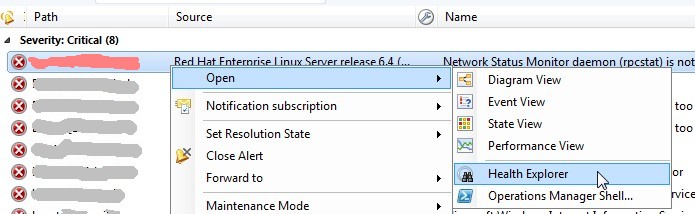
Second select the alarm and select "For a specific object of class" out of the "Disable the Monitor" item.

Third and last step: select the appropriate server out of the list and click OK.
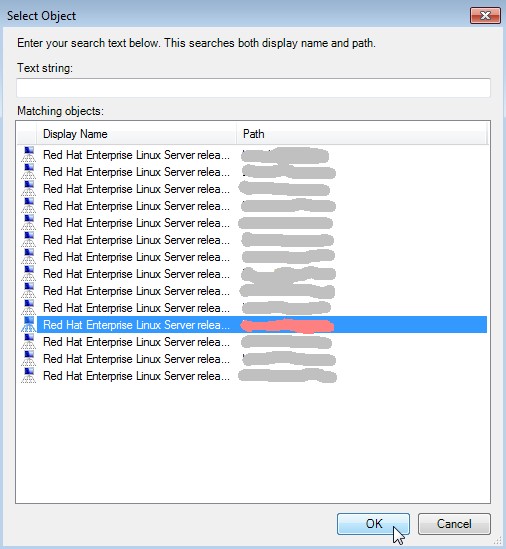
- Complaining about other daemons
There are a lot of more daemons SCOM complains about. For example the ACPI daemon.
To have the philosophy in mind that just the daemons have to run which are necessary for the workload, your Linux admin might have disabled a lot of them.
For this reason we have to get rid off the SCOM alerting, please follow the steps above.
SCOM needs a full functional DNS lookup. If there is any misconfiguration you get errors during the agent deployment.
Unable to discover Message: The target address is not resolvable Details: Failed to resolve IP address <server-IP> to name.
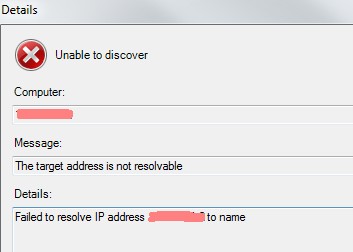
If there is any firewall between the SCOM servers and the server to manage the appropriate ports have to be opened. In our scenario the ports 22 and 1270.
Unable to discover Message: The target address is unreachable Details: WinRM cannot complete the operation. Verify...
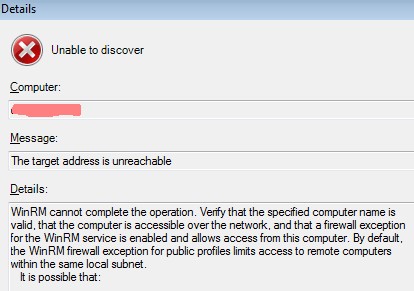
If the following message occurs the user opsmgrsvc has not the permissions to install the SCOM agent scx package. Maybe there was something wrong with /etc/sudoers.
Failed Message: Agent installation operation was not successful Details: Failed to install kit. Exit code: 1 Satndard Output: Standard Error: can't create transaction lock on /var/lib/rpm/__db.000 Exception Message:
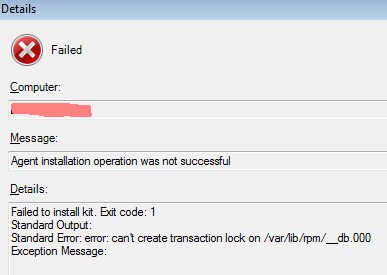
Sometimes it's a must that an virtual appliance must have been monitored. I tried to deploy the SCOM agent on VMware vCenter Log Insight, these are my results.
First step is to configure the appliance for the user opsmgrsvc:
[root@<hostname> ~]# useradd -c "SCOM service account" -u 550 -m opsmgrsvc [root@<hostname> ~]# [root@<hostname> ~]# passwd opsmgrsvc [root@<hostname> ~]# [root@<hostname> ~]# usermod -G wheel opsmgrsvc [root@<hostname> ~]#We have to add opsmgrsvc to the group wheel, because in /etc/ssh/sshd_config the AllowGroup directive permits the login only for members of wheel!
Next step is to configure sudo. You have to edit the lines as shown below:
[root@<hostname> ~]# visudo ... # Cmnd alias specification # Defaults specification Defaults visiblepw Defaults:opsmgrsvc !requiretty # Prevent environment variables from influencing programs in an ... # User privilege specification root ALL=(ALL) ALL opsmgrsvc ALL=(root) NOPASSWD: ALL # Uncomment to allow people in group wheel to run all commands ... # Same thing without a password %wheel ALL=(ALL) NOPASSWD: ALL # Samples ...Now we have to fetch the SCOM Agent out of our SCOM Server. The virtual appliance is based on SuSE Linux Enterprise (SLES) 11.2 64-bit.
cd "%ProgramFiles%\System Center 2012\Operations Manager\Server\AgentManagement\UnixAgents\DownloadedKits"
Directory: C:\Program Files\Microsoft System Center 2012 R2\Operations
Manager\Server\AgentManagement\UnixAgents\DownloadedKits
Mode LastWriteTime Length Name
---- ------------- ------ ----
-a--- 05.06.2014 14:54 4029875 scx-1.5.1-112.rhel.5.x64.rpm
-a--- 05.06.2014 14:54 4084091 scx-1.5.1-112.rhel.5.x86.rpm
-a--- 05.06.2014 14:54 3850487 scx-1.5.1-112.rhel.6.x64.rpm
-a--- 05.06.2014 14:54 3850336 scx-1.5.1-112.rhel.6.x86.rpm
-a--- 13.06.2014 09:39 2362824 scx-1.5.1-112.sles.11.x64.rpm
-a--- 13.06.2014 09:39 2370143 scx-1.5.1-112.sles.11.x86.rpm
-a--- 05.06.2014 14:54 7379702 scx-1.5.1-112.universald.1.x64.deb
-a--- 05.06.2014 14:54 7393204 scx-1.5.1-112.universald.1.x86.deb
-a--- 05.06.2014 14:54 8050400 scx-1.5.1-112.universalr.1.x64.rpm
-a--- 05.06.2014 14:54 8169273 scx-1.5.1-112.universalr.1.x86.rpm
We have to fetch scx-1.5.1-112.sles.11.x64.rpm and copy it to the virtual appliance. If this is done perform an installation:[root@<hostname> ~]# rpm -U scx-1.5.1-112.sles.11.x64.rpmNow we can start the discover process, which will be successful. After you have selected the Manage button there might be some errors.
The preferred way is now to delete the SCOM agent! As you remember from former chapters the certificates won't be deleted during this action. That's what we need!
[root@<hostname> ~]# rpm -e scx-1.5.1-112And now, because we are crazy, we start again a new discover and manage process. And voila:

On SLES we have to look at /var/log/messages for the deployment logfiles:
[root@<hostname> ~]# tail -f /var/log/messages 2014-06-17T09:49:31+02:00 <hostname> sshd[9146]: Accepted password for opsmgrsvc from <SCOM-IP> port 52575 ssh2 2014-06-17T09:49:32+02:00 <hostname> sshd[9183]: Accepted password for opsmgrsvc from <SCOM-IP> port 52576 ssh2 2014-06-17T09:49:32+02:00 <hostname> sshd[9204]: subsystem request for sftp 2014-06-17T09:49:34+02:00 <hostname> sshd[9236]: Accepted password for opsmgrsvc from <SCOM-IP> port 52577 ssh2 2014-06-17T09:49:35+02:00 <hostname> sshd[9271]: Accepted password for opsmgrsvc from <SCOM-IP> port 59343 ssh2 2014-06-17T09:49:35+02:00 <hostname> sudo: opsmgrsvc : TTY=unknown ; PWD=/home/opsmgrsvc ; USER=root ; COMMAND=/usr/bin/sh -c sh /tmp/scx-opsmgrsvc/GetOSVersion.sh; EC=$?; rm -rf /tmp/scx-opsmgrsvc; exit $EC 2014-06-17T09:49:59+02:00 <hostname> sshd[9371]: Accepted password for opsmgrsvc from <SCOM-IP> port 59475 ssh2 2014-06-17T09:50:00+02:00 <hostname> sshd[9408]: Accepted password for opsmgrsvc from <SCOM-IP> port 59476 ssh2 2014-06-17T09:50:00+02:00 <hostname> sshd[9412]: subsystem request for sftp 2014-06-17T09:50:01+02:00 <hostname> sshd[9443]: Accepted password for opsmgrsvc from 172.17.241.24 port 59477 ssh2 2014-06-17T09:50:02+02:00 <hostname> sshd[9478]: Accepted password for opsmgrsvc from <SCOM-IP> port 52884 ssh2 2014-06-17T09:50:03+02:00 <hostname> sudo: opsmgrsvc : TTY=unknown ; PWD=/home/opsmgrsvc ; USER=root ; COMMAND=/usr/bin/sh -c /bin/rpm -U --force /tmp/scx-opsmgrsvc/scx-1.5.1-112.sles.11.x64.rpm; EC=$?; cd /tmp; rm -rf /tmp/scx-opsmgrsvc; exit $EC 2014-06-17T09:52:51+02:00 <hostname> sudo: opsmgrsvc : TTY=unknown ; PWD=/var/opt/microsoft/scx/run ; USER=root ; COMMAND=/opt/microsoft/scx/bin/scxlogfilereader -pYep, looks good but after some minutes there will be a weired system behavior. We've got critical alerts and strange /var/log/message entries:
[root@<hostname> ~]# tail -f /var/log/messages 2014-06-17T09:57:25+02:00 <hostname> omiserver: pam_tally(omi:auth): unexpected response from failed conversation function 2014-06-17T09:57:25+02:00 <hostname> omiserver: pam_tally(omi:auth): conversation failed 2014-06-17T09:57:25+02:00 <hostname> omiserver: pam_tally(omi:auth): user opsmgrsvc (550) tally 4, deny 3 2014-06-17T09:58:06+02:00 <hostname> omiserver: pam_tally(omi:auth): unexpected response from failed conversation function 2014-06-17T09:58:06+02:00 <hostname> omiserver: pam_tally(omi:auth): conversation failed 2014-06-17T09:58:06+02:00 <hostname> omiserver: pam_tally(omi:auth): user opsmgrsvc (550) tally 5, deny 3 2014-06-17T09:58:52+02:00 <hostname> omiserver: pam_tally(omi:auth): unexpected response from failed conversation function 2014-06-17T09:58:52+02:00 <hostname> omiserver: pam_tally(omi:auth): conversation failed 2014-06-17T09:58:52+02:00 <hostname> omiserver: pam_tally(omi:auth): user opsmgrsvc (550) tally 6, deny 3 2014-06-17T09:59:54+02:00 <hostname> omiserver: pam_tally(omi:auth): unexpected response from failed conversation function 2014-06-17T09:59:54+02:00 <hostname> omiserver: pam_tally(omi:auth): conversation failedThe SCOM agent does some things in the background which results in invalid logins. These are fetched by the pam_tally module which results in disabling the opsmgrsvc account!
The only solution I've found is to write a wrapper script which resets the count of invalid logins to keep the SCOM agent running. Here it goes:
[root@<hostname> ~]# cd /opt/microsoft/scx/bin [root@<hostname> ~]# [root@<hostname> ~]# cp -p scxlogfilereader scxlogfilereader.ms [root@<hostname> ~]#Create now a short shell script::
[root@<hostname> ~]# vi scxlogfilereader.new #!/bin/sh /sbin/pam_tally --reset /bin/sleep 1 ./scxlogfilereader.ms -p /bin/sleep 1 /sbin/pam_tally --resetFor our conveniance I create a symbolic link which is named like the original file.
[root@<hostname> ~]# rm scxlogfilereader [root@<hostname> ~]# [root@<hostname> ~]# ln -s scxlogfilereader.new scxlogfilereader [root@<hostname> ~]# [root@<hostname> ~]# ls -la total 3788 drwxr-xr-x 3 root root 4096 Jun 17 11:16 . drwxr-xr-x 4 root root 4096 Jun 17 09:50 .. -rwxr-xr-x 1 root root 1238033 Mar 22 01:32 omiagent -rwxr-xr-x 1 root root 1969150 Mar 22 01:32 omiserver lrwxrwxrwx 1 root root 20 Jun 17 11:16 scxlogfilereader -> scxlogfilereader.new -rwxr-xr-x 1 root root 631746 Mar 22 01:34 scxlogfilereader.ms -rwxr-xr-x 1 root root 109 Jun 17 11:12 scxlogfilereader.new -rw-r--r-- 1 root root 193 Mar 22 01:35 setup.sh drwxr-xr-x 2 root root 4096 Jun 17 09:50 tools [root@<hostname> ~]#As a result of the efforts the logfile should now look fine as the one below:
[root@<hostname> ~]# tail -f /var/log/messages 2014-06-17T12:02:52+02:00 <hostname> sudo: opsmgrsvc : TTY=unknown ; PWD=/var/opt/microsoft/scx/run ; USER=root ; COMMAND=/opt/microsoft/scx/bin/scxlogfilereader -p 2014-06-17T12:07:52+02:00 <hostname> sudo: opsmgrsvc : TTY=unknown ; PWD=/var/opt/microsoft/scx/run ; USER=root ; COMMAND=/opt/microsoft/scx/bin/scxlogfilereader -p 2014-06-17T12:12:52+02:00 <hostname> sudo: opsmgrsvc : TTY=unknown ; PWD=/var/opt/microsoft/scx/run ; USER=root ; COMMAND=/opt/microsoft/scx/bin/scxlogfilereader -p 2014-06-17T12:17:52+02:00 <hostname> sudo: opsmgrsvc : TTY=unknown ; PWD=/var/opt/microsoft/scx/run ; USER=root ; COMMAND=/opt/microsoft/scx/bin/scxlogfilereader -p 2014-06-17T12:22:52+02:00 <hostname> sudo: opsmgrsvc : TTY=unknown ; PWD=/var/opt/microsoft/scx/run ; USER=root ; COMMAND=/opt/microsoft/scx/bin/scxlogfilereader -p 2014-06-17T12:27:52+02:00 <hostname> sudo: opsmgrsvc : TTY=unknown ; PWD=/var/opt/microsoft/scx/run ; USER=root ; COMMAND=/opt/microsoft/scx/bin/scxlogfilereader -p
You can download this page as pdf file [349 kB].
On this page I will provide some additional information about the SCOM agent.

|
Frank Ickstadt Am Dattenbach 9-11 65817 Eppstein Germany |
|
Phone: not available | |
| frank [dot] ickstadt [at] removethis gmail [dot] com |
|
Fax: currently out of order |
![frank [dot] ickstadt [at] removethis gmail [dot] com](http://www.infoprof.de/bilder/email_kl.gif)